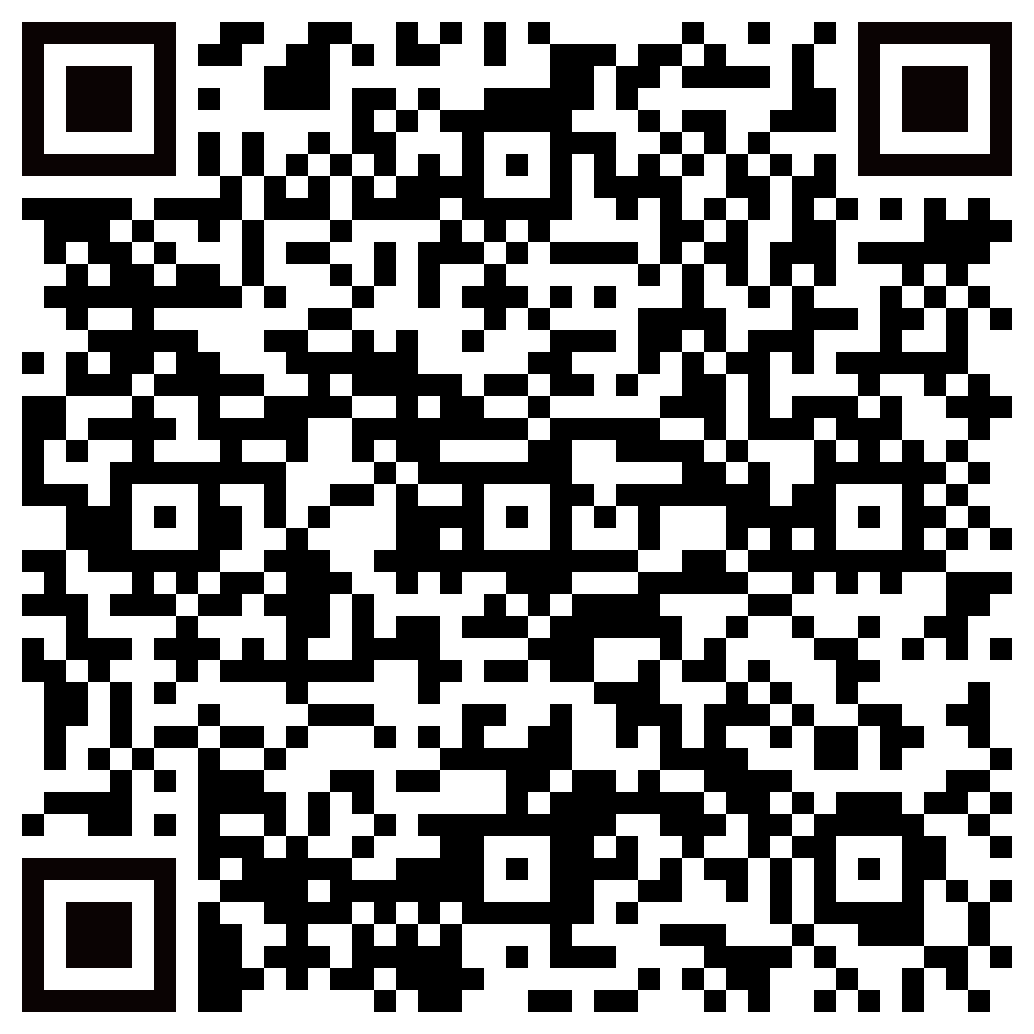Writing an NFC tag simply means encoding the tag with new information or updating the information already written on the tag. It can be done through dedicated hardware and software, say an RFID reader, or NFC reader device or you can use a smartphone with NFC feature and a mobile application that offers NFC encoding.
NFC (Near Field Communication) technology is a quite popular, modern wireless technology which finds great many applications in daat sharing, data capture and initiating digital payments. It is a communication technology that provides secure sharing of data between two devices. NFC technology is not only secure but also works very quickly in terms of data transfer and much more. Based on the NFC technology, NFC business cards are gaining traction for professionals in tech spheres as a tech savvy alternative that offers quick business card exchange with a simple tap which is much easier than using a traditional business card.
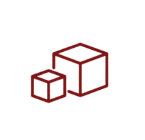 Suggested Products
Suggested Products
Things to Consider Before Writing or Encoding an NFC Tag
Here are a few things you'll need to consider before you start encoding an NFC tag:
1. NFC-enabled device
The first thing you require before you start writing an NFC tag is a NFC reader which is also capable of encoding. NFC tag works on HF 13.56MHz frequency, so the device must be compatible with this particular Radio Frequency. RFID Readers often comes with NFC encoding capabilities, so choosing an integrated RFID Handheld Reader is your best bet, if you are using NFC for business applications.
You can also use a smartphone or tablet that supports NFC functionality. Most modern Android devices and newer iPhones have built-in NFC capabilities.
2. NFC writer app
Download an NFC writer app from your device's app store. There are various options available, each with its own set of features and user interface. Some popular NFC writer apps include 'RFID Scanner-UHF/NFC/BLE' app by Ruddersoft, (a free app for NFC encdoing and reading) NFC Tools, Trigger, and NXP TagWriter.
3. NFC tags
You have to purchase NFC tags that suit your needs. Consider factors such as tag type, storage capacity, and form factor. NFC tags and NFC cards can be found online or at electronics stores.
4. Content to write
Decide what information or action you want to store on the NFC tag. It could a website URL, a unique ID, a contact card, a text message, or a command to launch a specific app or perform a task.
A step-by-step guide to encoding an NFC tag
Now that you have the necessary tools and an NFC writer app installed on your device, let's dive into the step-by-step process of writing an NFC tag:
1. Open the NFC Writer app: Launch the NFC Writer app on your device. You'll be greeted with the app's main screen, which may vary depending on the app you've chosen.
2. Select the write option: Look for an option or button that allows you to start writing data on an NFC tag. It is usually displayed on the app's main screen.
3. Prepare the tag: Take the NFC tag you purchased and ensure it is clean and free from any obstructions. Some tags have protective layers that need to be removed before writing data.
4. Choose the data type: Select the type of data you want to write on the NFC tag. It could be a URL, text, contact information, or a command to perform a specific action.
5. Enter the data: Enter the desired data in the corresponding field provided in the app. For example, if you want to write a URL, enter the complete website address.
6. Configure additional settings: Depending on the app, you can adjust these settings as per your requirements. You can configure additional settings such as encoding format, encryption, or password protection.
7. Hold the tag near your device: After configuring the additional settings of the app, You can bring the NFC tag close to the NFC antenna of your device. Then, the app will detect the tag and initiate the writing process for the NFC tag.
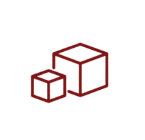 Suggested Products
Suggested Products
What are the various concerns about encoding NFC tags?
One should have to remember some key points given below, after writing or encoding your NFC tags:
1. After writing the NFC tags, test your tags on different devices to ensure compatibility because some devices may have specific requirements or limitations that could affect the functionality of your tags.
2. One should also ensure that different tag types have varying storage capacities and compatibility with devices. So, choose a tag type wisely that suits your needs and is widely supported by NFC-enabled devices.
3. As of now, we know that NFC tags rely on electromagnetic waves to initiate communication with devices. One more thing: avoid placing tags near metal objects or liquids, as they can create interference with the signal and reduce the read range.
4. Always make sure that your NFC tags are placed where they can be easily scanned by devices. Avoid obstructing the tags with other objects or materials that can hinder the reading process.
5. If you're writing sensitive information, consider using encryption or password protection to safeguard the data stored on the NFC tag. It prevents unauthorized access or tampering.
Encoding of NFC tags opens up a space for automating tasks, sharing information, and enhancing user experiences. It also gives an option for customization according to your needs. You can follow our step-by-step guide and best practices. So, you can create personalized NFC tags that work seamlessly with NFC-enabled devices.
Frequently Asked Questions
Q1) Can you write NFC with Android?
To write an NFC tag from an Android device, you require an NFC programming application. Some of the popular NFC programming applications are NFC Tools, Trigger, and NFC TagWriter.
Q2) What is an NFC tag, and how does it work?
An NFC tag is a small, passive device that stores information. It works on the principles of electromagnetic induction, allowing data transfer when the tag is close to an NFC reader.
Q3) What information can be stored on an NFC tag?
NFC tags can store various types of information, including text, URLs, contact information, and commands. The type and amount of information depend on the capacity of the NFC tag.
Disclaimer: The information presented here is for general information purposes only and true to best of our understanding. Users are requested to use any information as per their own understanding and knowledge. Before using any of the information, please refer to our Privacy Policy and Terms and Conditions.